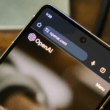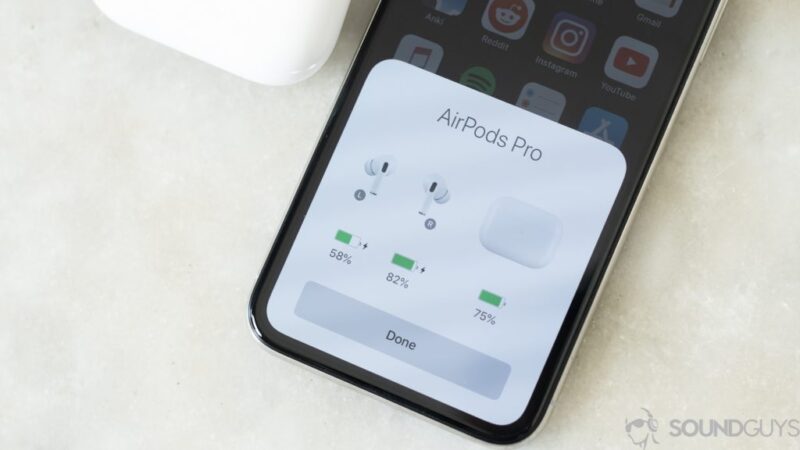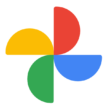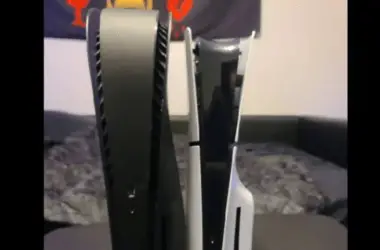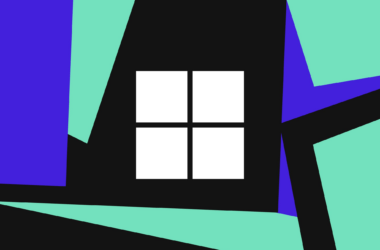The Apple AirPods’ battery life isn’t particularly long, regardless of which pair you choose. Despite the longer battery life of the AirPods Max, they don’t outperform their competitors. Here’s how to check if your AirPods are charging and how to see if your AirPods battery is enough to get you through the day.
Checking AirPods Battery on an iPhone or iPad
If your AirPods are connected to your iPhone or iPad, checking the battery is easy.
- Open the case or take out the AirPods.
- Hold them near your iPhone/iPad. A window will show the battery level of each AirPod and case.
You can also:
- Go to the Widgets screen and see the battery widget
- It displays the earbuds and case level
Checking AirPods Battery on a Mac
- Open the case or take out the AirPods Max near your Mac
- Go to the Control Center
- Hover over the AirPods name to see the battery level
Checking AirPods Battery Without Devices
If you don’t have your phone, here’s how:
- Check the light on the AirPods case
- Green means fully charged, amber means low battery
For AirPods Max, pressing the button shows the battery level.
Know When AirPods Are Charging
- The case light will glow amber while charging and turn green when fully charged.
Checking Battery on Android
- You’ll need the AirBattery app to see Airpods battery levels on Android phones.
Never get caught without battery again by quickly checking your AirPods level with these simple methods.