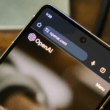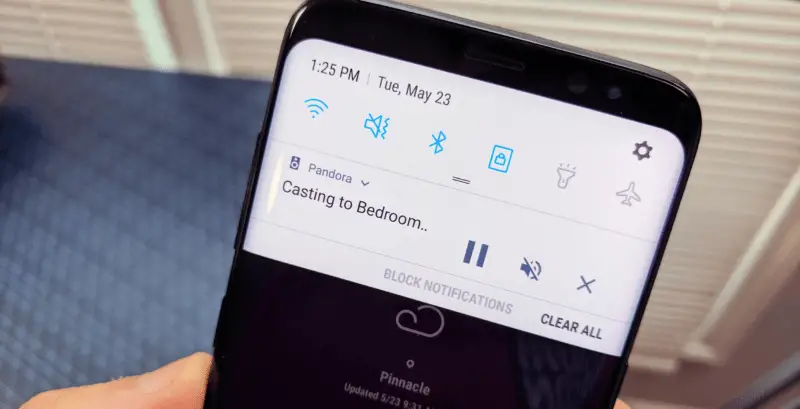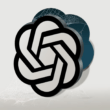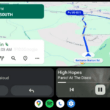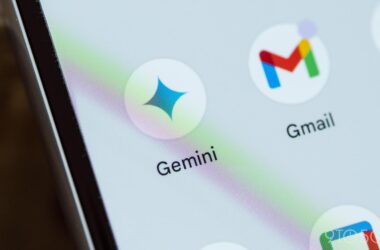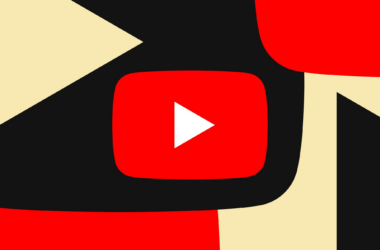Cast device controls have long been part of Android’s standard notifications, but now they can be found within the media player itself. In the past, Cast controller notifications for devices playing media on your home network appeared as regular Android notifications.
Starting with Android 13, Google has made it even easier to control your Cast devices. The Cast controls are now integrated directly into the media player interface rather than showing up as separate notifications. This gives the Cast controls a more prominent spot right alongside any other media you’re playing.
When you have a Cast device like a Chromecast streaming content, its controls will pop up in the media player section of your notification shade. You’ll see a generic Cast icon rather than the app logo, along with the name of the device you’re casting to. Below this is the title of the content and the app it’s from.
Big play/pause and skip buttons make it simple to control playback. A scrubber bar allows you to skip ahead or back. You can also mute the volume or stop casting entirely. Tapping the notification opens the Google Home app if you need more options.
Google made this change with version 23.44.14 of the Google Play services app. If you’re on Android 13 or newer, keep an eye out for the updated Cast controls integrated neatly into your device’s media playback controls. No more hunting through separate notifications – just find your Cast devices alongside any other media for quick and easy control right from your notifications.