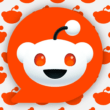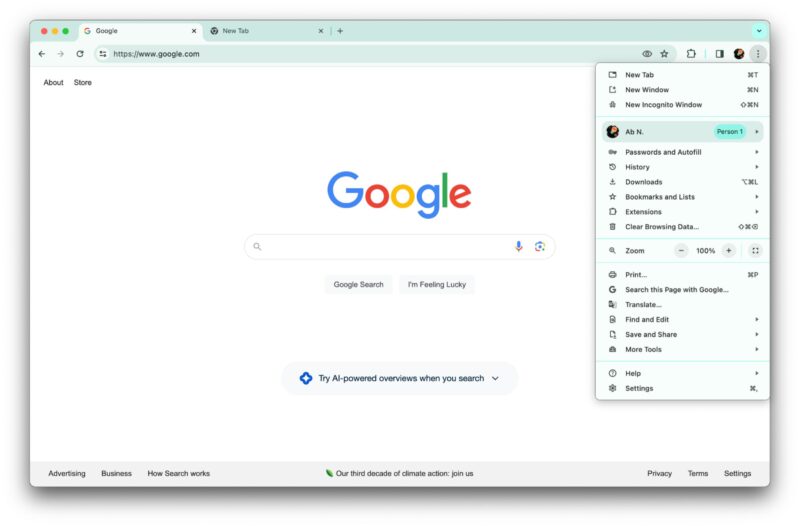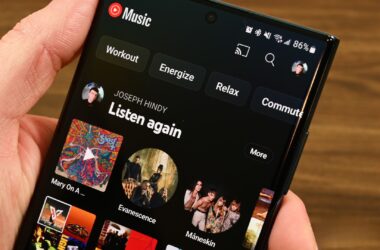As part of the Material You redesign of desktop Chrome for Mac, Windows, and Linux, Google moved the Cast, Send To Your Devices, and Create QR Code buttons. These useful tools are still available, but their locations have changed.
Sharing Options Are Now in the Overflow Menu
You used to access sharing options by clicking on the address bar. But now, you need to click the three-dot ” overflow menu” in the top right. Then look under the “Save and Share” section near the bottom. There, you’ll find buttons to send pages to other devices or make a QR code.
Casting Your Screen is Still Simple
If you want to connect your browser to a smart TV or other Chromecast device, the “Cast” button is also in the overflow menu. While active, the Cast button remains visible next to the address bar like before. Many video players still have prominent Cast buttons too.
Consistency on Mobile and Desktop
Interestingly, the Cast and QR code buttons stay visible in the Chrome address bar on Chromebooks. It’s unclear why Google hid them on the desktop. But with a little hunting, you can still easily share pages or cast your screen from any device!
In summary, Google shuffled where sharing options appear with the new Chrome design. But with a quick trip to the overflow menu, you can send content, go wireless, or make a QR code just as easily as before.