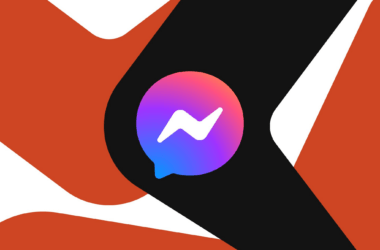Gboard has removed the old “Keyboard height” setting after introducing “Resize” as a more visual way to customize appearance. The “Resize” option lets you drag tabs up and down to change the keyboard size, which is easier than choosing from seven pre-set heights.
Before, Gboard settings had a “Keyboard height” option with sizes like Extra-short, Short, Normal, Tall and Extra-tall. You could pick one of these seven heights. Now that option is gone.
Instead of pre-set sizes, “Resize” lets you use your finger to make the keyboard bigger or smaller. You can drag tabs at the top and bottom of the keyboard to change its size. This is more hands-on than picking a number size. You can also drag keys higher up or leave a gap under the bottom row.
The new way works better because you can adjust the size perfectly for your needs. But the old numbered sizes were handy for keeping the keyboard the same between devices. If you get a new phone, it was easy to pick the same “Normal” size again. Without set sizes, the keyboard might end up a bit different each time.
Gboard is testing “Resize” in the latest beta version. Most Pixel phones also have the “Proofread” spelling check option again. It was recently announced for the new Pixel 8 models.
Overall, “Resize” makes customizing the keyboard a more visual experience. But some people may miss being able to quickly match the exact same height with a numbered setting.