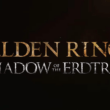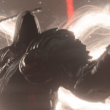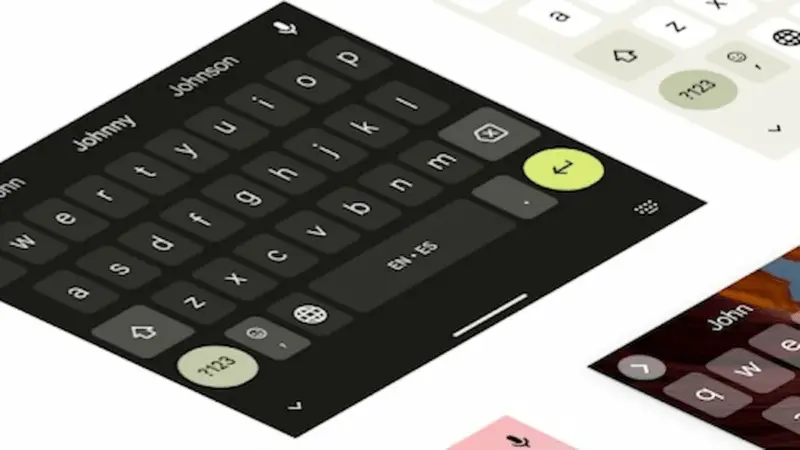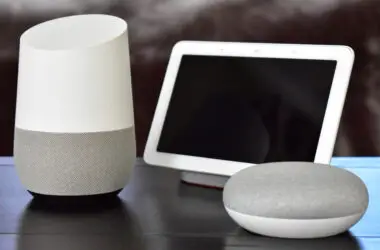The Gboard app for Android is now offering a rather handy optical character recognition (OCR) feature called “Scan Text”. This new tool lets you scan text from photos and instantly copy it anywhere with just a few taps.
How does Scan Text work? It’s easy! First, open Gboard and swipe to the left to see its other features. Then drag the “Scan Text” option to the toolbar for quick access later. When you tap it, Gboard will ask to use your camera. Once allowed, you’ll see a viewfinder take up most of the screen. Just tap the button to scan any words in a photo.
Gboard will automatically detect all the text and highlight it. You can then tap and drag to select what you want. A preview will pop up so you can check it. All that’s left is pressing “Insert” to copy the text into your document, email, or wherever you need it. Best of all, the Scan Text tool stays open so you can scan multiple things from the same photo quickly. When finished, tap the back arrow or close button to exit.
The Scan Text feature works just as well as Google Lens for copying text but is more convenient since it’s built right into Gboard. In tests, it identified text accurately. One small improvement could be a “select all” option for automated highlighting.
Scan Text is currently rolling out in the latest Gboard beta update. Not everyone has it yet but keep an eye out – this handy OCR tool could soon make copying text from photos much simpler!