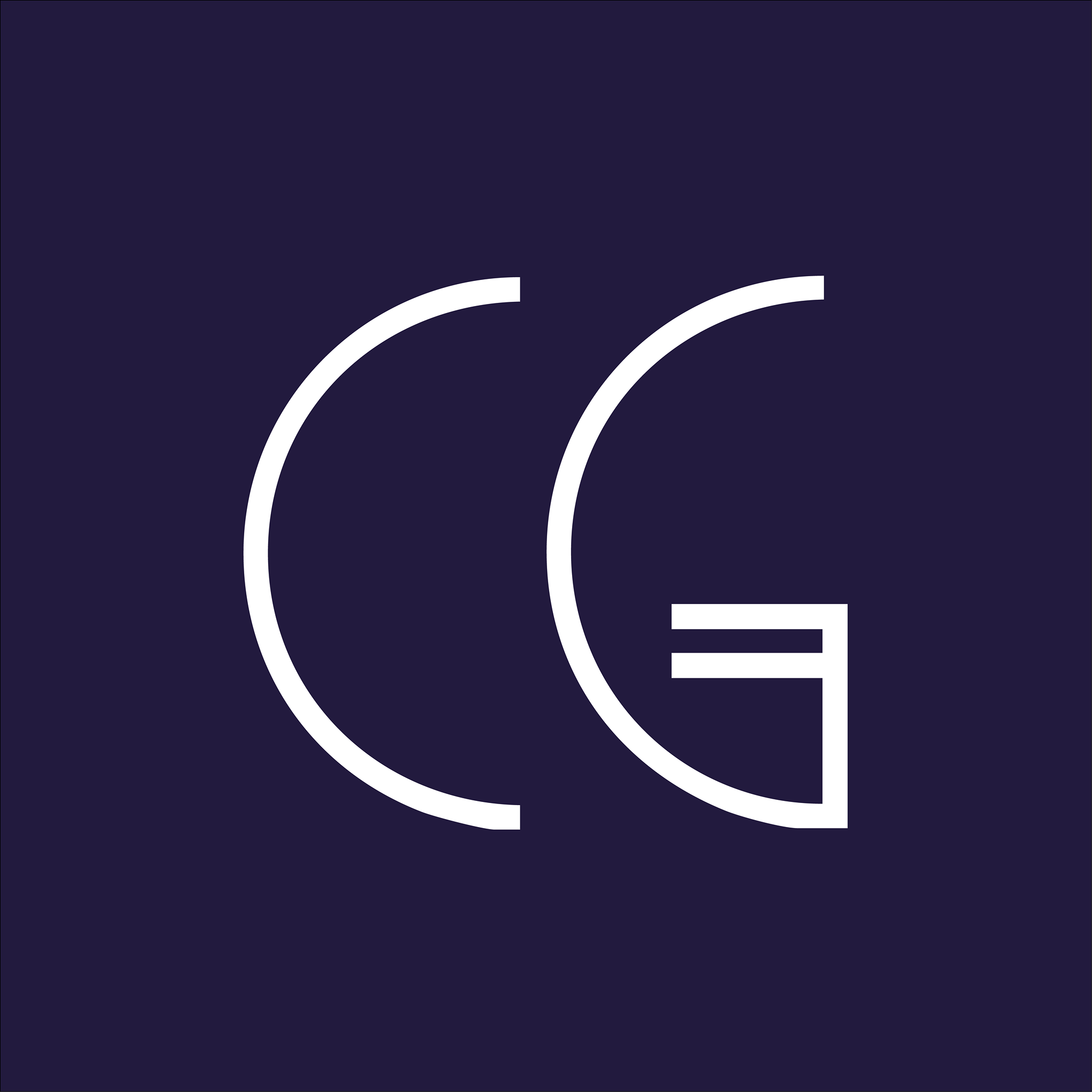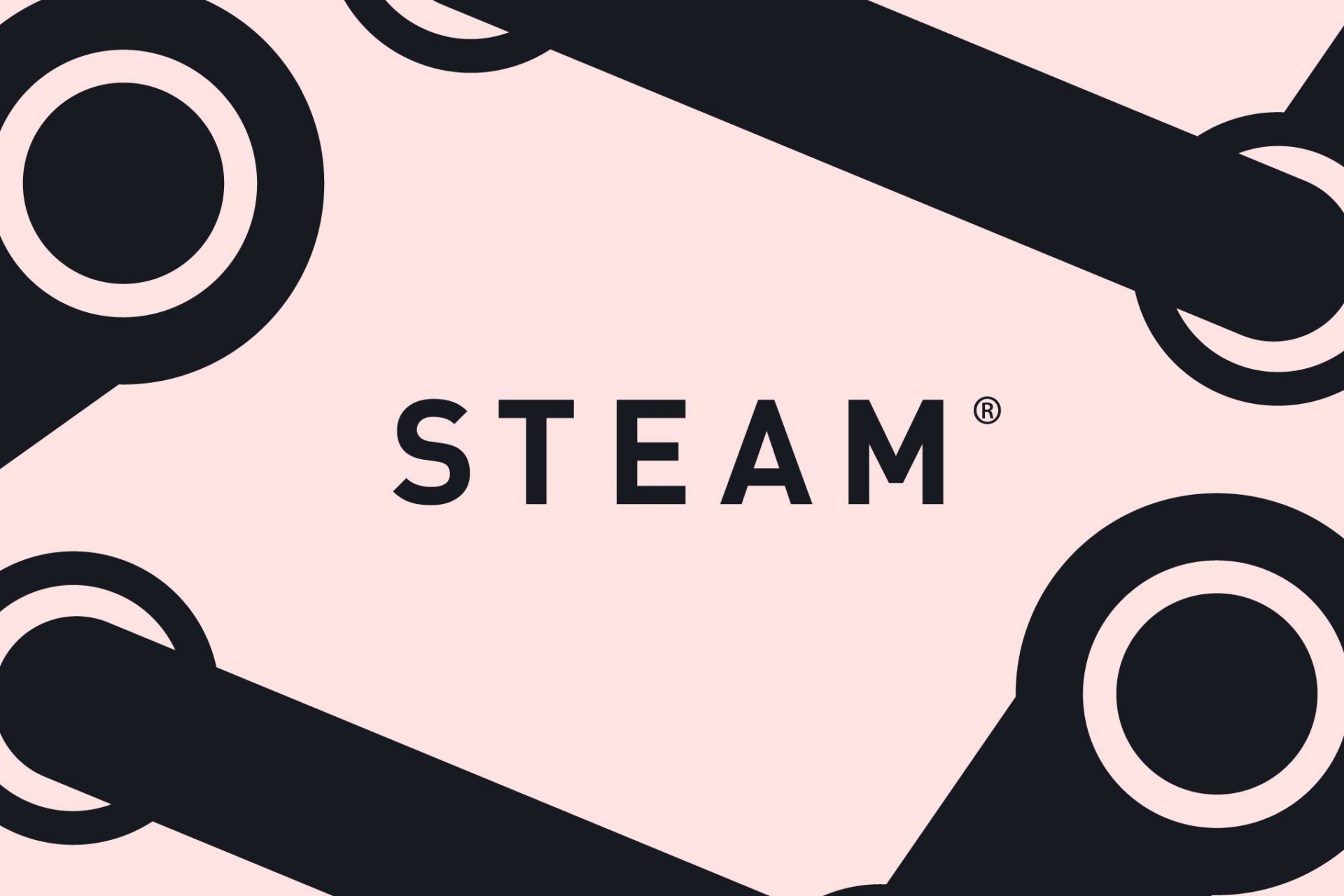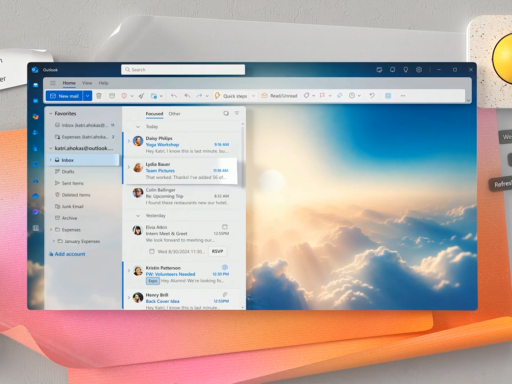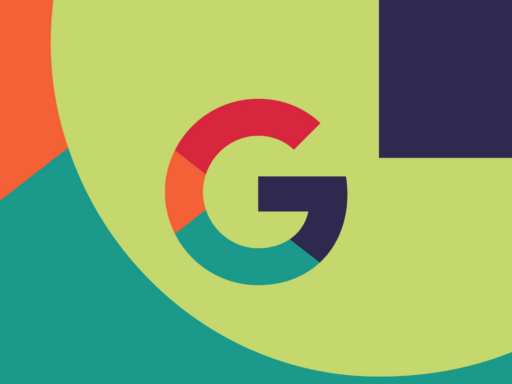Gamers on PC, Mac, and Steam Deck can now record audio and video from their gaming sessions with Steam Game Recording, which is officially out of beta. PC gamers have been able to record their highlights in other ways, including with tools like the Xbox Game Bar, Nvidia GeForce, and AMD’s Adrenalin.
Getting started with the new recording feature is straightforward. After your Steam client updates automatically, you can start recording in two ways:
- Press Ctrl + F11 (the default hotkey)
- Set up automatic recording
The recording feature is turned off when you first install it. To use it, you’ll need to find the Game Recording tab in Steam’s settings. Once there, you can customize:
- Recording length
- Video quality
- How much storage space Steam can use
Some important updates to know about:
- The feature works with non-Steam games too, as long as they allow Steam Overlay
- Steam has added new “advanced” export options
- You can now set different recording settings for different games
- There’s a new Session View that helps organize your recordings and screenshots with tags
Steam users should note that this update drops support for Windows 7 and 8, and macOS versions 10.13 and 10.14
This move to drop older operating systems was announced by Valve earlier this year, marking a push toward more modern systems.