Apple’s latest iOS update is here, and it’s packed with features that’ll make your iPhone feel brand new. While some of the flashiest AI-powered tools are reserved for the latest hardware (we’re looking at you, iPhone 15 Pro and iPhone 16), there’s still plenty for everyone to explore. Let’s dive into 18 tips and tricks that’ll supercharge your iOS experience, even on older models like the iPhone XR and XS.
1. Home Screen Customization: The Remix
Finally, Apple’s letting us play interior decorator with our home screens. Long-press on the home screen, and voila! You can now drag those app icons wherever your heart desires. But wait, there’s more – you can even change icon colors. Go wild with the rainbow, or match your dog’s nose color. It’s your world; we’re just living in it.
2. Lock Screen Makeover
Tired of accidentally turning on your flashlight? Now you can swap out those pesky bottom corner shortcuts. Long-press the lock screen, hit customize, and mix it up. You can even create a shortcut to launch any app right from your lock screen. Welcome to the future, folks.
3. Flashlight 2.0
For the pros out there (iPhone 14 Pro, 15 Pro, or 16 Pro), your flashlight just got an upgrade. Not only can you adjust brightness, but you can also tweak the beam width. Narrow for your amateur detective work, wide for… well, whatever you need a wide beam for.
4. Control Center: Now with More Control
The Control Center is growing up. You can now resize widgets, rearrange controls, and even add multiple pages. Swipe up for full-screen controls of your wireless connections, music, and more. Oh, and they finally added a power button. It’s the little things, right?
5. App Lock: Your Digital Bouncer
Worried about nosy friends peeking at your sensitive apps? iOS 18 introduces app-specific Face ID locks. Long-press an app, select “require Face ID,” and voila – your apps are now Fort Knox-level secure. Perfect for keeping your diary app safe from prying eyes or your finance app away from “accidental” purchases.
6. App Hide-and-Seek
For the ultra-paranoid (or those with particularly nosy friends), iOS 18 lets you play hide-and-seek with your apps. Long-press, select “hide and require Face ID,” and watch as your app vanishes from home screens. Don’t worry, it’s not gone forever – hidden apps hang out in a secret folder at the bottom of your app library. It’s like having a digital invisibility cloak for your apps.
7. Messages: Now with Extra Sass
Text too boring? iOS 18 lets you add some pizzazz to your words. Make them explode for emphasis, shake for excitement, ripple for a chill vibe, or jitter for… coffee jitters? Highlight your text, tap the “A” icon, and let the magic happen. Just remember, with great power comes great responsibility – use those effects wisely.
8. Emoji Tapbacks: Express Yourself
Gone are the days of bland gray tapbacks. iOS 18 brings the entire emoji keyboard to your fingertips for reactions. Tap the emoji icon under the tapbacks and unleash your creative responses. Will this feature be used responsibly? Probably not. Will it make group chats more entertaining? Absolutely.
9. Scheduled Messages
For the planners out there, you can now schedule iMessages. Perfect for remembering birthdays without actually having to remember birthdays.
10. RCS: The Great Peace Treaty
Green bubbles and blue bubbles can finally coexist in harmony. iOS 18 supports RCS messaging, bringing typing indicators, read receipts, and high-res media sharing to cross-platform convos.
11. iPhone Mirroring on Mac
With macOS Sequoia and iOS 18, your iPhone can now strut its stuff on your Mac’s screen. It’s surprisingly smooth, though we can’t help but wonder – touchscreen Macs when, Apple?
12. Calculator: The Delete Button Saga
In a plot twist nobody saw coming, the Calculator app is now a star of iOS 18. First up: the long-awaited delete button. Yes, you read that right. No more starting over because you fat-fingered a 9 instead of a 6. It’s a small change, but it’s going to save countless headaches (and probably a few thrown phones).
13. Calculator: Unit Conversion Magic
But wait, there’s more! The Calculator app now moonlights as a conversion tool. Tap the calculator button in the bottom left and select “convert.” Currency exchange rates? Check. Megabytes to gigabytes? Done. Inches to centimeters for those pesky IKEA instructions? You got it. It’s like having a tiny, number-crunching wizard in your pocket.
14. Calculator: Handwriting Recognition
Here’s where things get really wild. The Calculator app now features handwriting recognition for equations. Tap “math notes” in the bottom left, scribble out your equation, and watch as your iPhone does its best impression of a math genius. It’s perfect for those “back of the napkin” calculations – assuming you still use napkins in this digital age.
15. Wi-Fi Sharing Made Easy
Generate a QR code for your Wi-Fi network and never fumble with passwords again. Your guests will thank you.
16. Satellite SOS
No signal? No problem. On iPhone 14 and later, you can send emergency texts via satellite. Just make sure you’ve got a clear view of the sky.
17. Eye Control
In a sci-fi twist, you can now control your iPhone with your eyes. It’s an accessibility feature that feels straight out of the future.
18. Audio Notes
The Notes app now lets you record and transcribe audio directly into your notes. It’s like having a tiny personal assistant living in your phone.
There you have it – 18 reasons to get excited about iOS 18. From practical updates to “how did we live without this” features, Apple’s latest software has a little something for everyone. Now, if you’ll excuse us, we’ll be busy color-coordinating our app icons with our outfits.
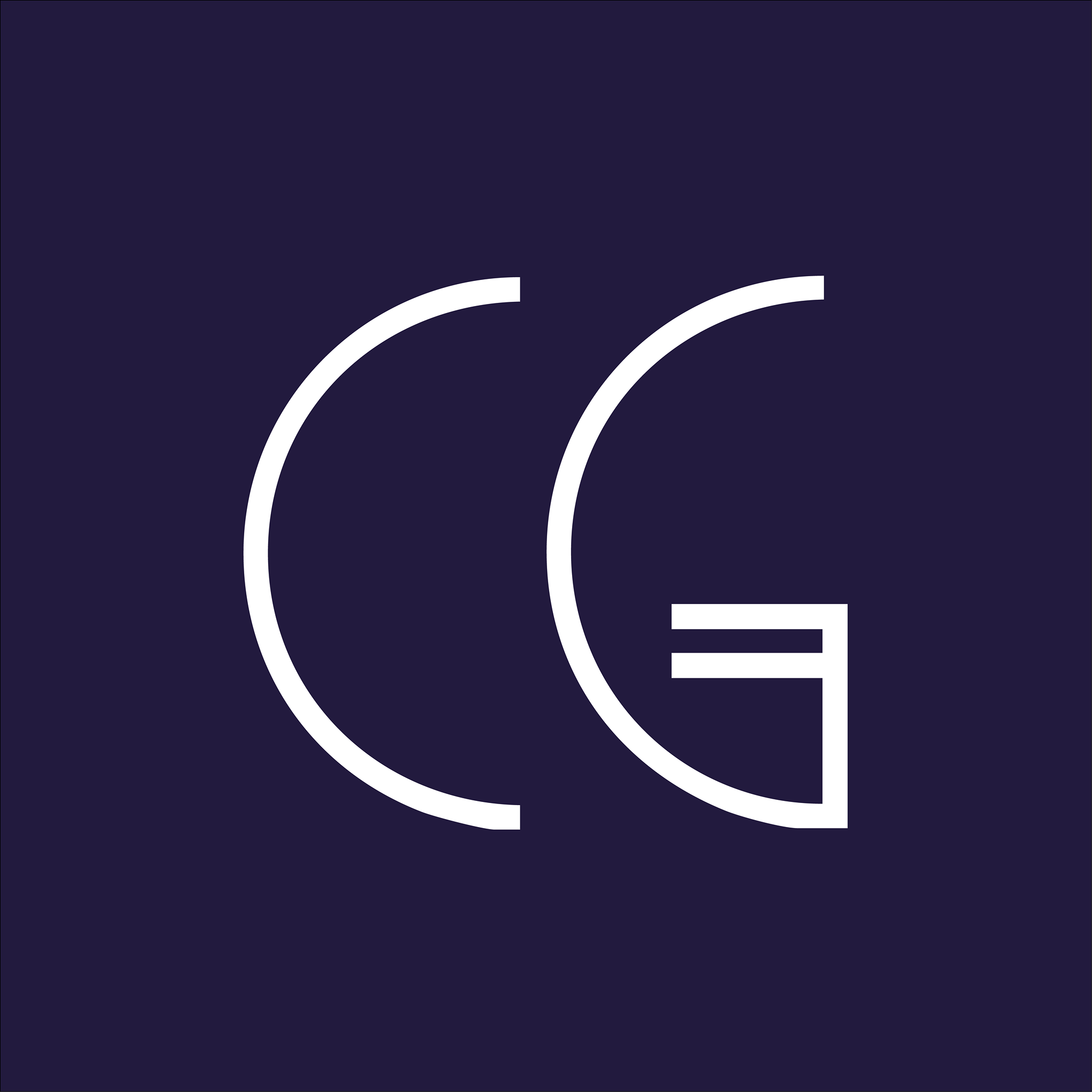

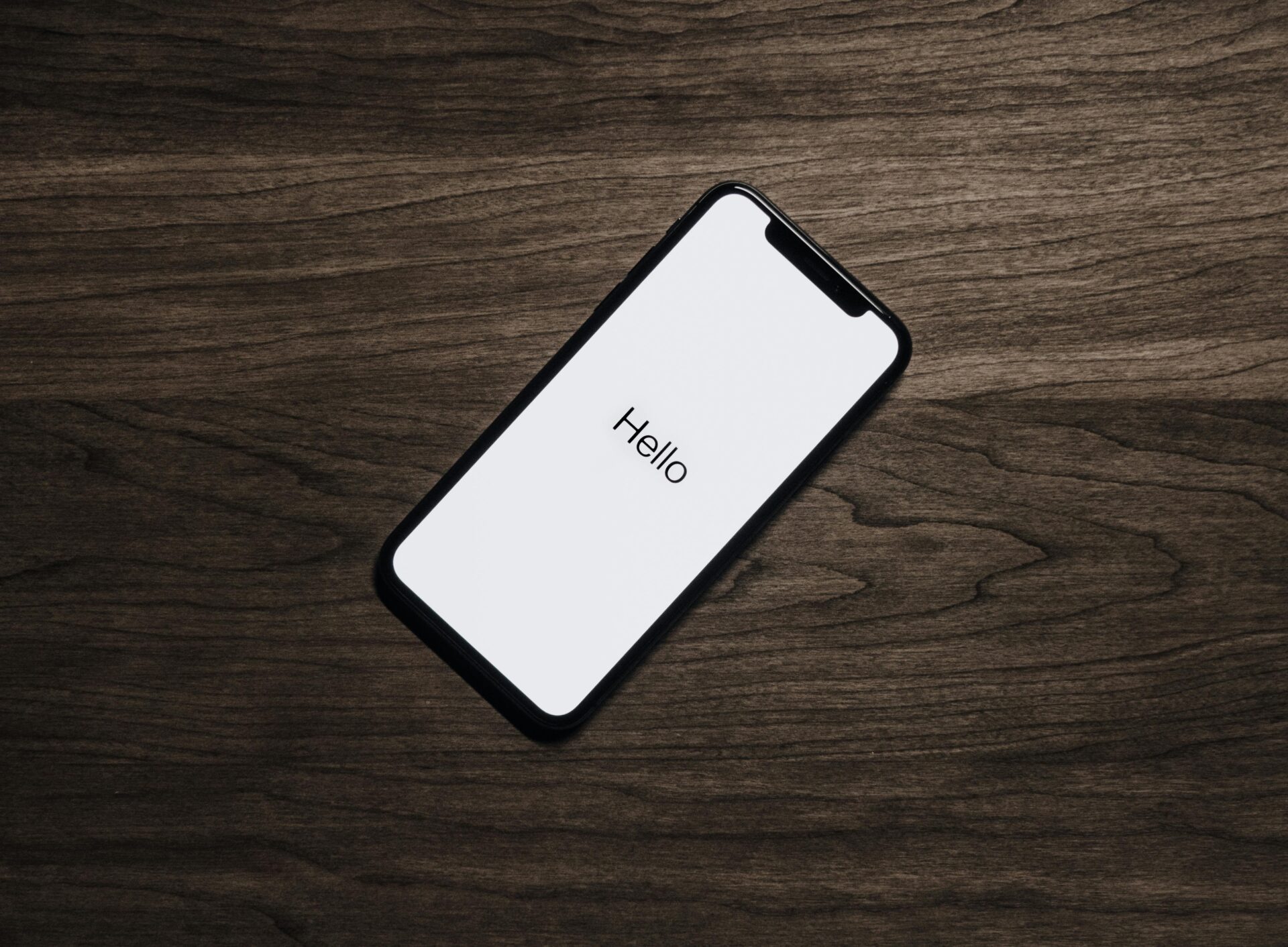




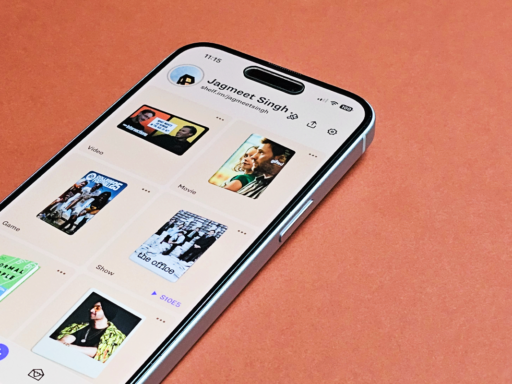
[…] power user tricks to everyday conveniences, iOS 18 is packed with features that’ll make your iPhone experience smoother, smarter, and dare we say, more fun. So go […]